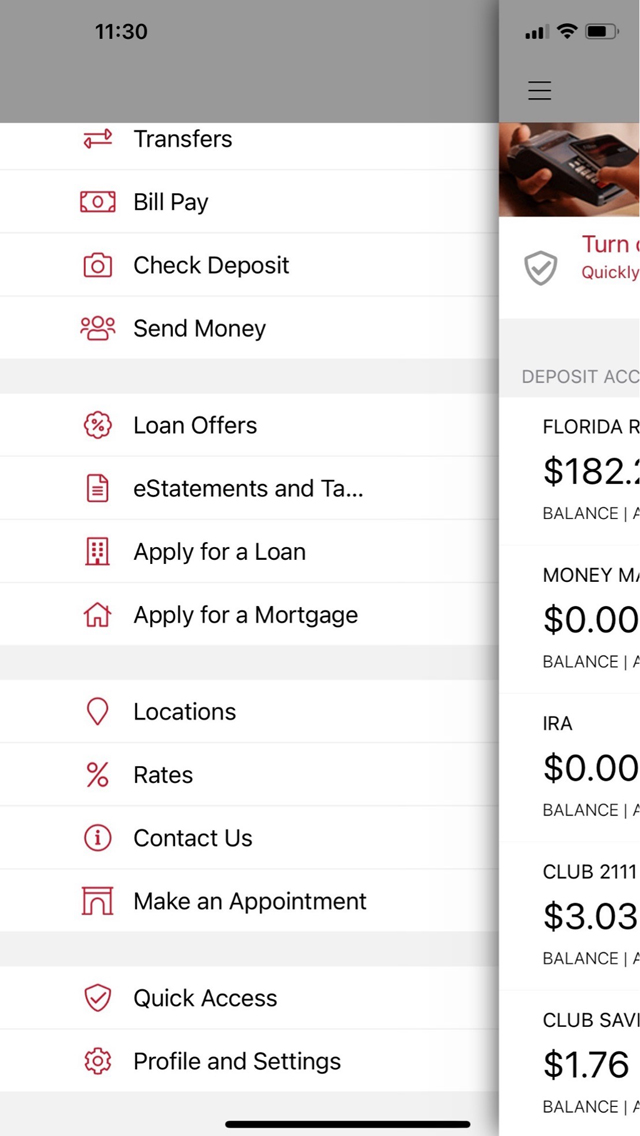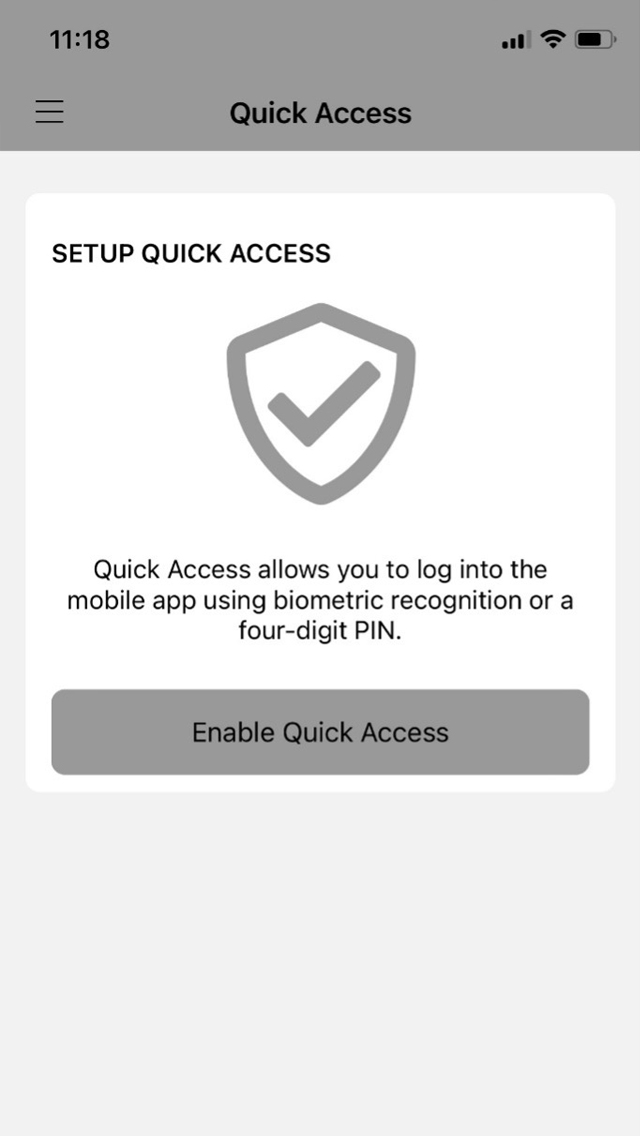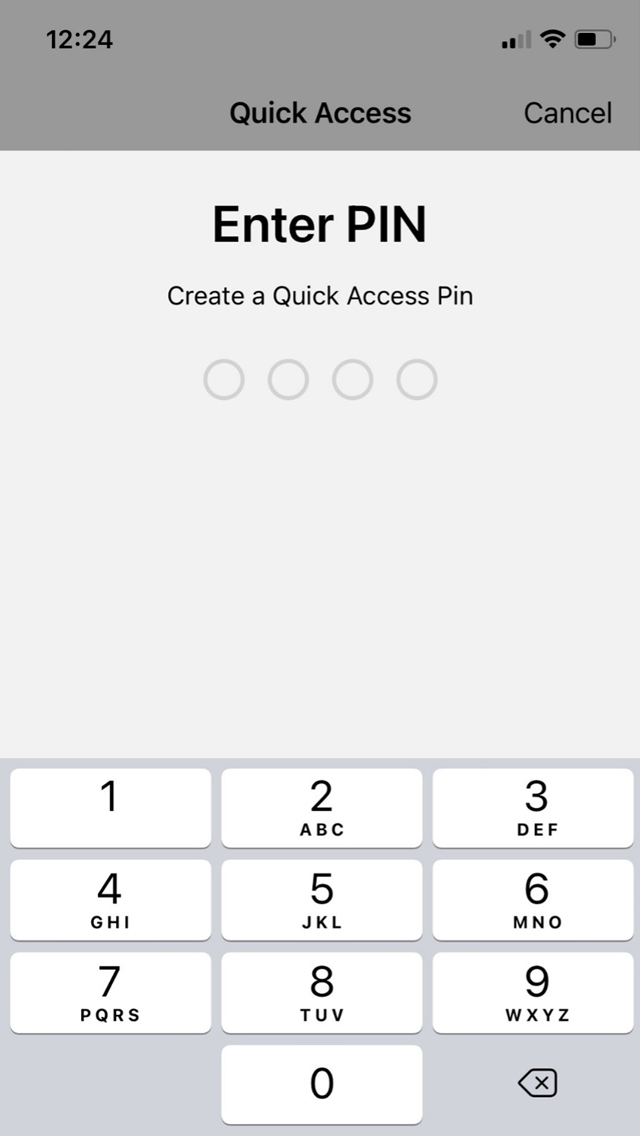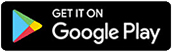Biometric Authentication for Mobile
Sign in to Mobile Banking on your eligible device by using the Facial/Touch Login feature! If you do not have the facial or touch login feature enabled phone, you can still use Quick Access by entering a 4-digit PIN.
Unlock the power of the Altra Mobile App in an instant, with biometric authentication, called Quick Access.
To begin, make sure Face ID or Touch ID is set up on your device.
To set up Quick Access for the first time,
1. Activate the “Face ID”, “Touch ID” or Biometrics Toggle
2. Enter your username, password, and login
3. Then you’ll create a Quick Access PIN.
You can also activate Quick Access by tapping the notification on the top of the screen. Or by choosing Quick Access from the menu.
Check balances, deposit checks, or send money faster than ever with Quick Access in the Altra Mobile App.
Step 1: Update your Altra Mobile app
Update with the latest version by visiting the App Store or Google Play Store.
Step 2: Set up Face ID or Touch ID on your device
If you don’t already have Face ID or Touch ID function set up on your device, open the Settings app on your device and select the Face ID (or Touch ID) & Passcode option. Enter your device passcode, then select the Add Face ID (or A Fingerprint option). Follow the device prompts to complete set up.
Step 3: Open your Altra Mobile app
1. Log in with your online banking username and password. Turn on the toggle for Use Face ID (May say Use Fingerprint or Use Biometrics depending on device type.)
1a. For existing users. Turn on the toggle for Use Face ID (May say Use Fingerprint or Use Biometrics depending on device type.) on the welcome login screen.
2. Once you log in with username and password, you will be prompted to create the 4-digit PIN. (you’ll be prompted to re-enter PIN on next page).
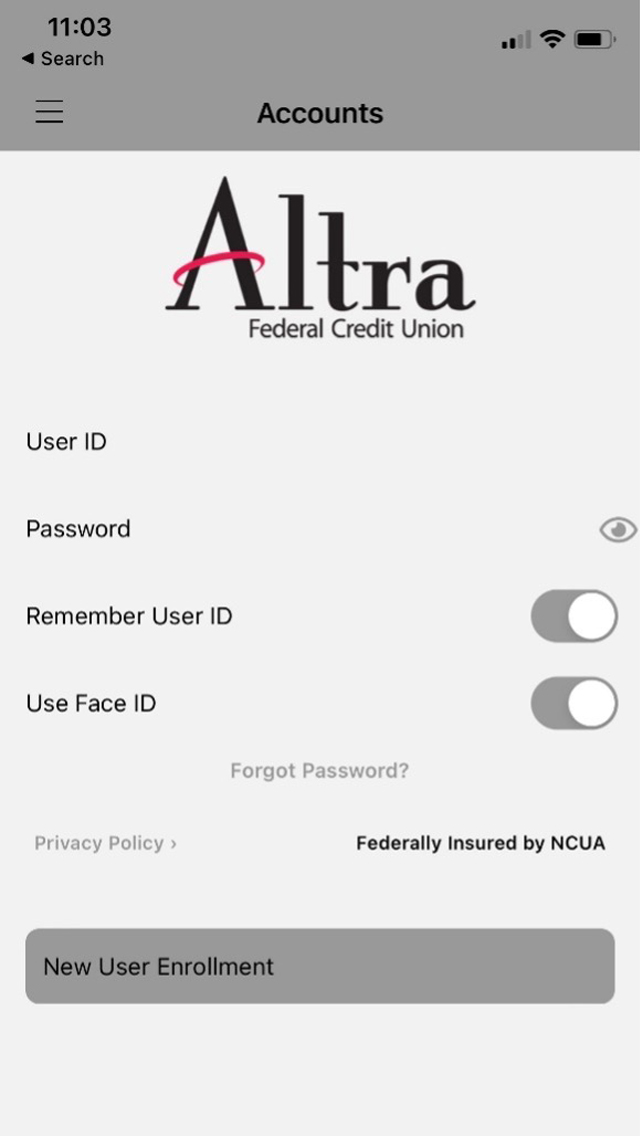
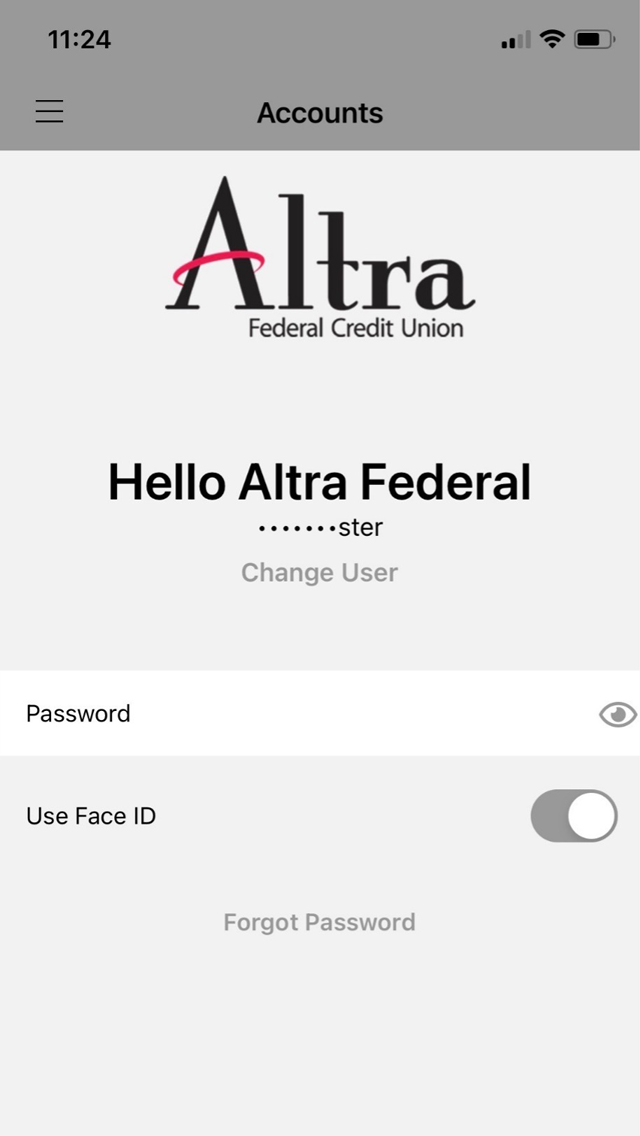
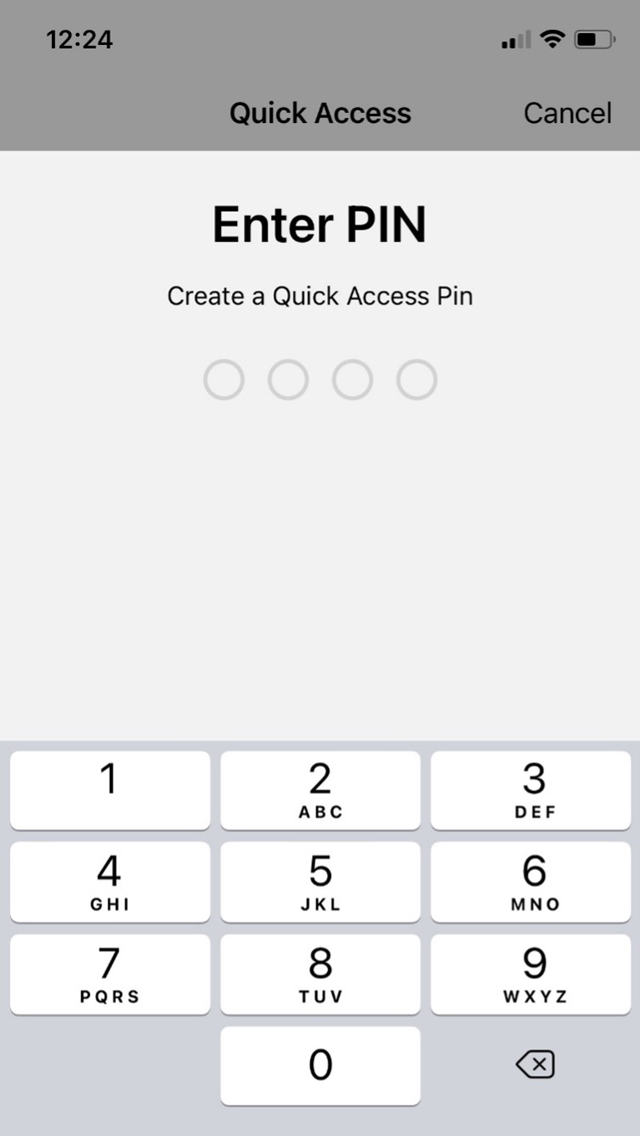
Step 4: Log in with Quick Access/Touch ID/Face ID
Use the Face ID or Fingerprint icon when prompted and you will be logged into the Altra app (Use your 4-digit PIN to login if you do not have biometrics on your device.)
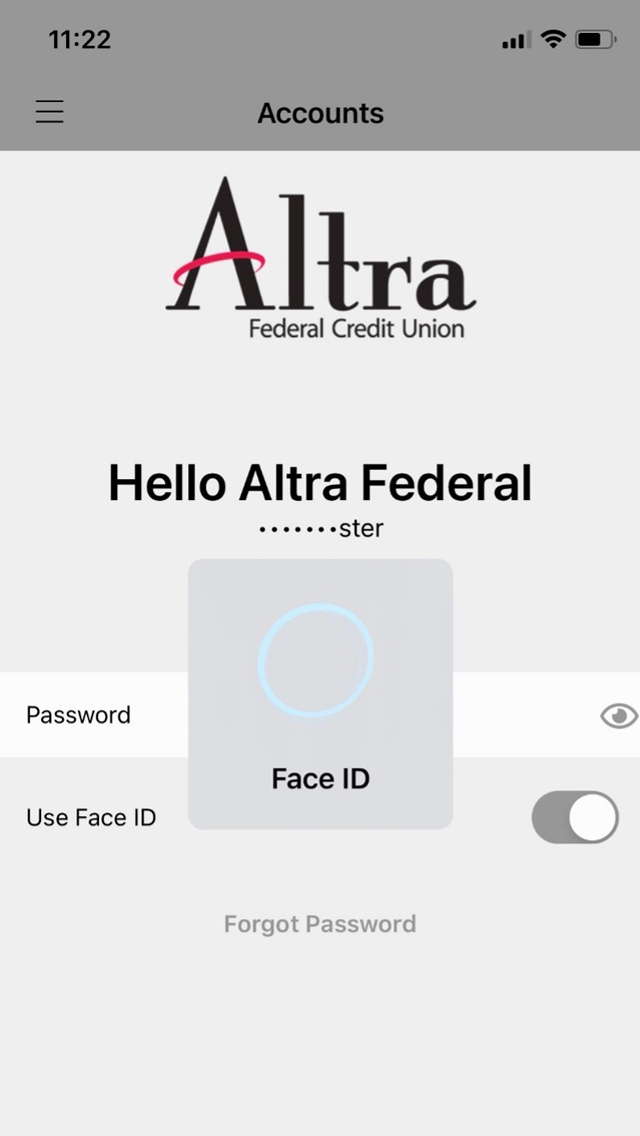
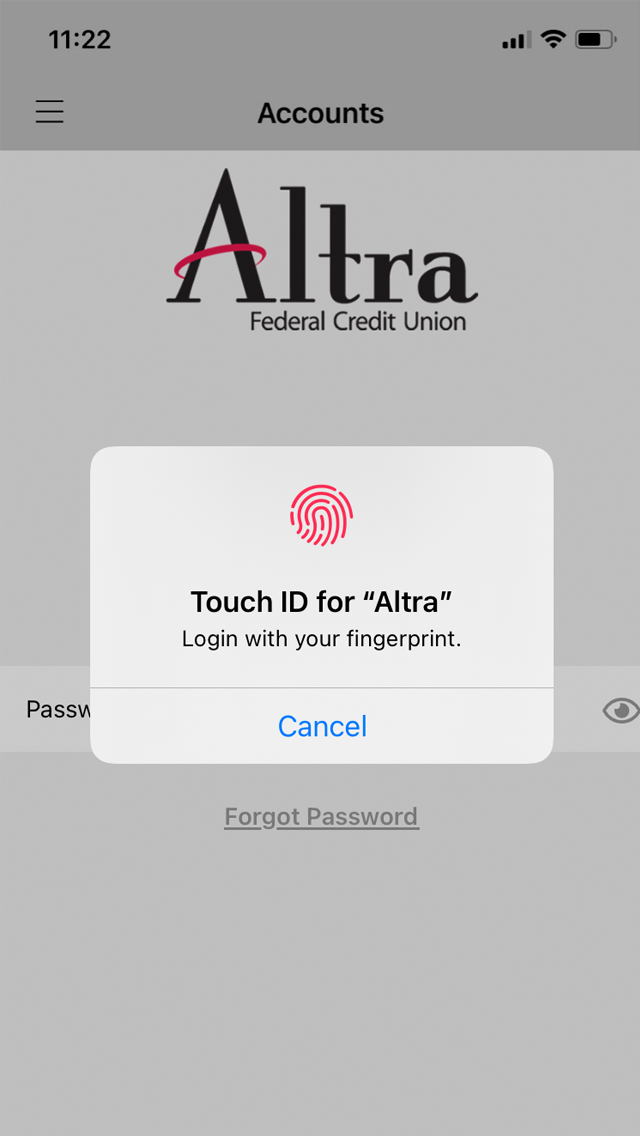
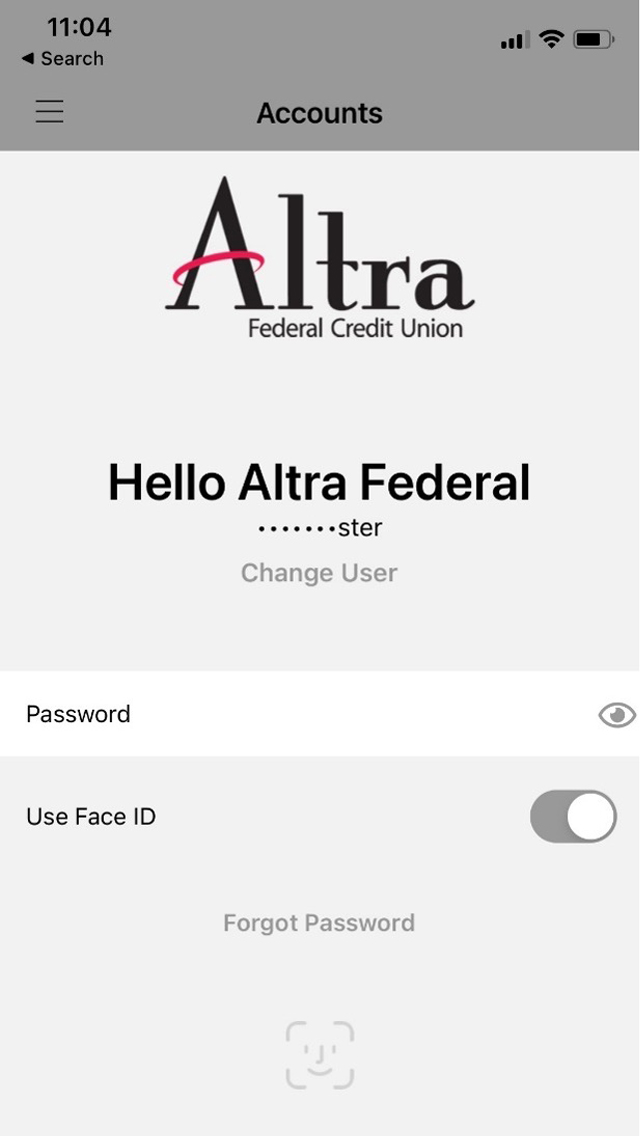
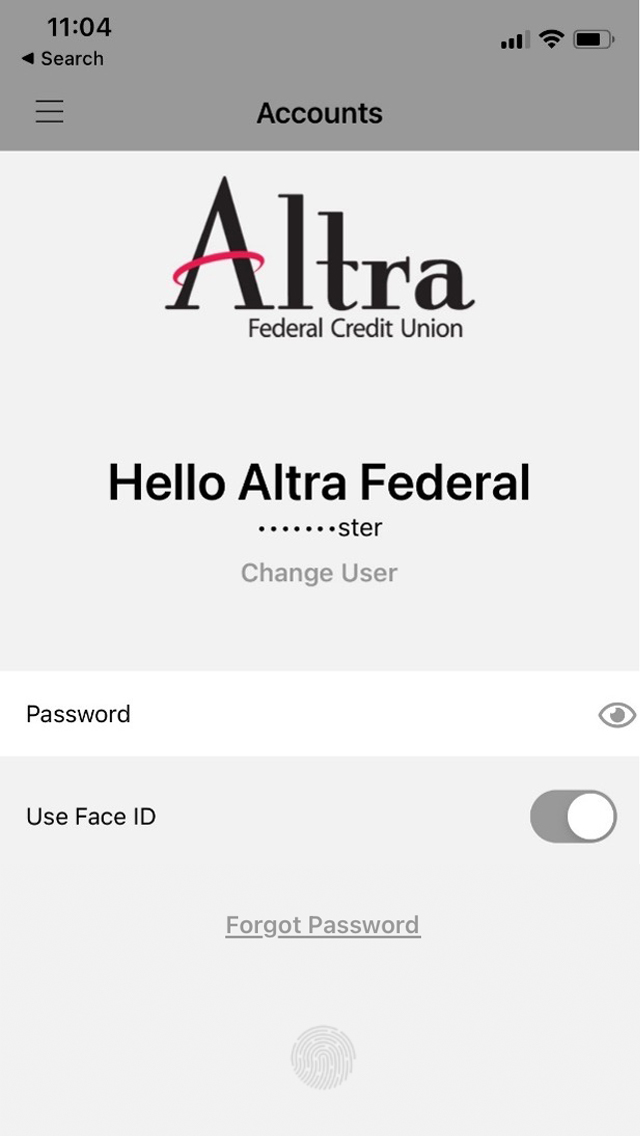
NOTE. Quick access can also be turned on within the Altra mobile app. Tap the menu icon and select the Quick Access option.
2. Enable Quick Access.
3. Create a PIN. You’ll be prompted to re-enter PIN on next page).