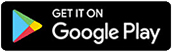1. Hover over Accounts > Select Scheduled Transfers
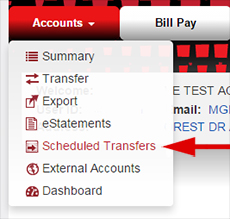
2. Click on CREATE NEW SCHEDULED TRANSFER
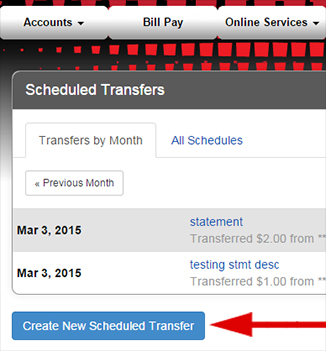
3. Fill out and select appropriate fields.
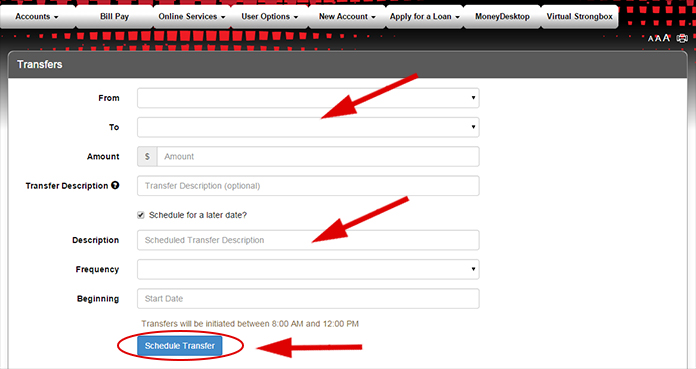
4. Select SCHEDULE TRANSFER.
Setting up a Scheduled Transfer via Altra’s online banking is easy! You’ll have peace of mind knowing that you won’t miss a loan or credit card payment. It’s also a great way to set aside money into your savings account. First, log in to Altra’s online banking. Once logged in, there are 3 ways to set up Scheduled Transfers. Option 1: From the dashboard, navigate to the Transfers and Payments section. Option 2: From the Accounts drop down menu, click Transfer.
And option 3: Select Scheduled Transfers from the Accounts drop down menu and then click Create New Scheduled Transfer. To set up a Scheduled Transfer, select the account you’re taking money From and the loan or account you’re sending money To. Next, enter the amount of the transfer and add a description. This description will be visible in your Online Banking and will help you remember why you transferred the money. Click the Schedule for a later date checkbox. Enter the description and frequency of the transfer. It can be one time, weekly, monthly, or even yearly. Choose the beginning and end dates or check No end date. Click Schedule Transfer at the bottom of the page and confirm the transfer details. Once the transfer is scheduled, you can turn off, edit, or delete it at anytime. To turn off a Scheduled Transfer, click Scheduled Transfers in the Accounts drop down menu. Click the All Schedules tab, uncheck the Active checkbox next to the Scheduled Transfer you wish to turn off and click Ok to confirm. To edit a Scheduled Transfer, under the All Schedules tab click on the name of the transfer you wish to edit and click Edit. Edit the description and/or amount of the transfer and click Save. Click Ok to confirm. You can also delete a Scheduled Transfer from the All Schedules tab. To do this, simply click on the name of the transfer and then click the red Delete button. This will delete the entire series of the transfer. Click Ok to confirm. With Scheduled Transfers you can be in control of your payments, on your own terms. Log in to Altra’s Online Banking and set one up today!